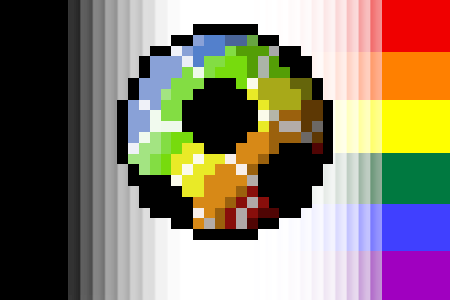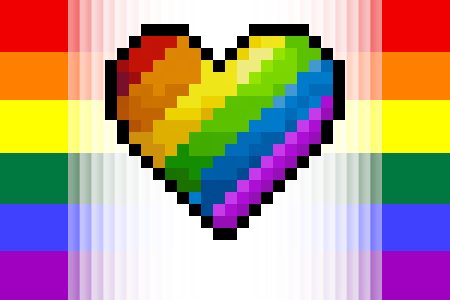Images are a huge part of competitions as we often request pictures, memes, photos and screenshots. Adding images to a post couldn't really be simpler, so here are the steps to ensure you get it right every time.
Step one: Finding your image
The very first thing you need to sort out is figuring out exactly which image you want to use. Purely for the sake of this example, I'll be using this little bear:
Step Two: Uploading your image
So you have the image now, be it a picture from your favourite search engine or a selfie, you need to upload it to an image host. This is a simple, but necessary step to help prevent the image from being broken or deleted by the source it came from. Firstly, if you've found your image online you need to save it by right clicking the image and clicking "Save Image As.."
Then you will need to go to an image hosting site, such as Imgur, or any that you find that will work well. The one I used can be found at https://imgur.com/upload
Once you are on the hosting site, you just need to upload your picture by clicking the "Browse" button, navigating to where you saved your image and then clicking upload.
It will then give you a screen that will look similar to this:
Step Three: Adding it to your post
Once you have this, you just need to simply right click your image again, click "Copy Image" and paste it into your post, just as you would if you were to copy and paste text. However, if you find that this does not work, another way to go about it is to right click your image, click "Copy Image Address", which will copy the direct link to your picture, and then click:
and paste the link (Ctrl V) into the pop up box. This will automatically insert the image into your fabulous post.
And that's it! Nice and simple! If you have any questions at all, please contact any of the staff and I'm sure we will all be happy to help!
Results 1 to 1 of 1
-
27-08-2018, 01:24 PM #1
 HOW TO: Adding images to your posts
HOW TO: Adding images to your posts
Last edited by Triz; 15-12-2018 at 01:53 AM.